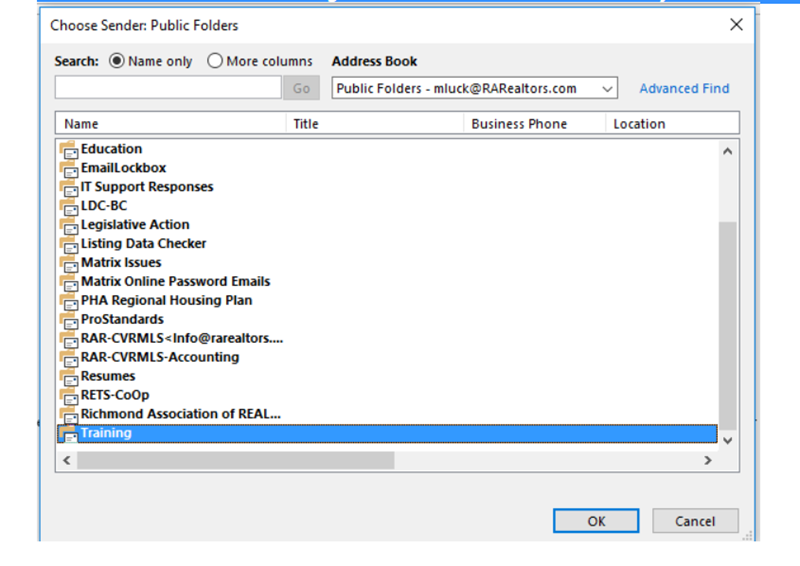Nov 17, 2023
 221
221
You have permission to "send as" another user or public folder; however, you receive this message when sending - You can't send a message on behalf of this user unless you have permission to do so. Please make sure you're sending on behalf of the correct sender, or request the necessary permission. If the problem continues, please contact your helpdesk.
Answer: You must choose the user or folder you are "sending as" from the address book. A typed email address will not work in the "FROM" field.
If the address is already stored in your autocomplete click the "X" next to the address to delete it, then choose it from the address book to update you're autocomplete with the correct address.
See below if I have previously typed the address Training@rarealtors.com it will show in the drop down when I choose "From", clicking the X next to it will remove it from my autocomplete history.
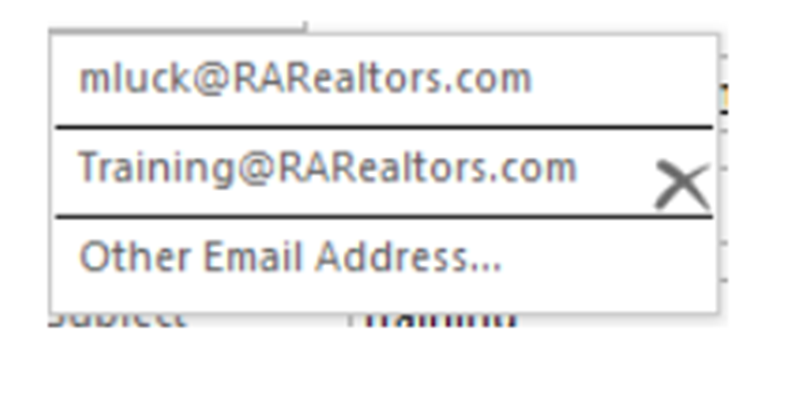
Now click "Other Email Address" to bring up the "From" box shown below.
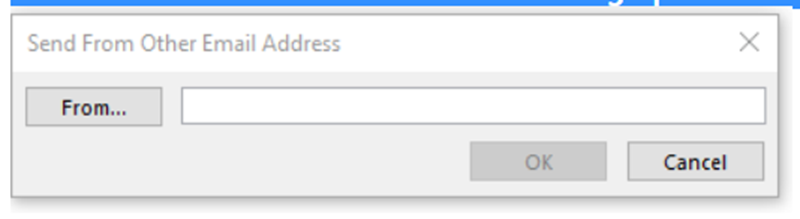
Click the "FROM" box and navigate to the user or folders address you want to "send as" and select it.